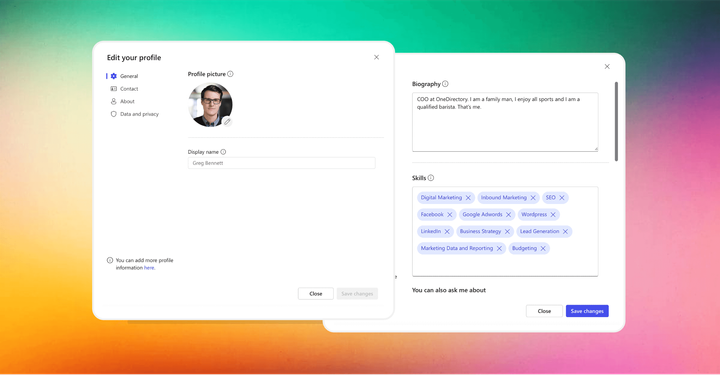How to Use Profile Cards in Microsoft 365
Learn how Microsoft 365's profile cards compile professional details about coworkers into shareable digital business cards.
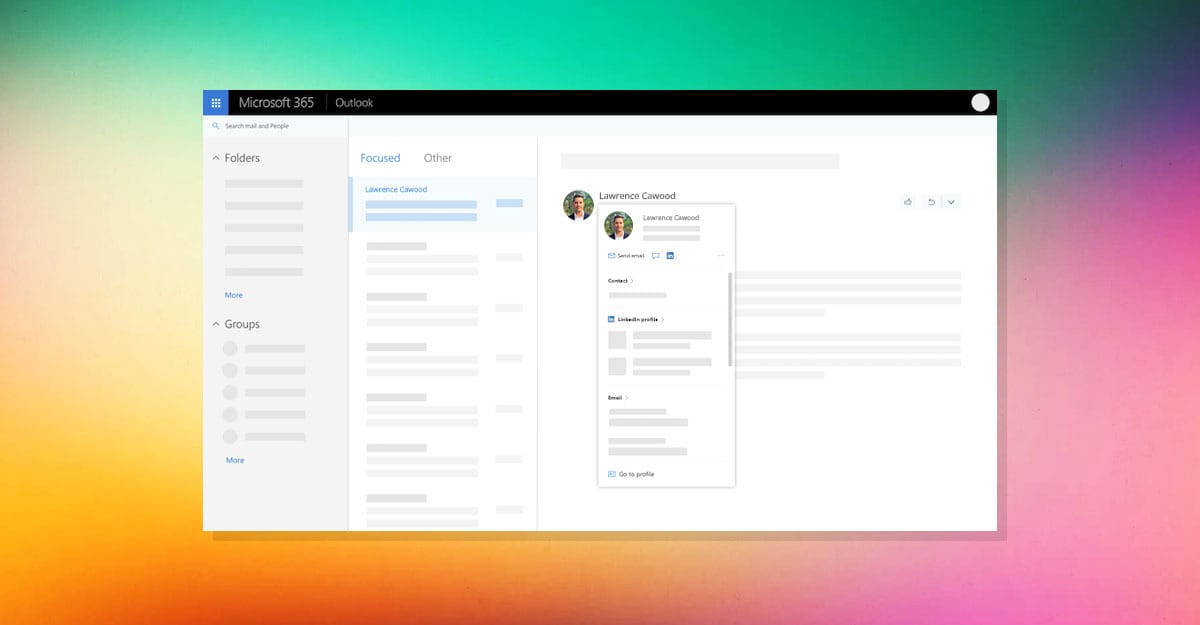
We take technology for granted.
Our inboxes overflow with unread messages from people we barely know. Our calendars ping continuously with meeting invites. The very tools meant to bring us together have ironically created barriers between us.
Somewhere along the way, we lost the art of making real connections. It's easier to fire off a quick chat or email than walk over to a coworker's desk to ask how their day is going face-to-face. We hide behind screens, failing to nurture the relationships that make work worthwhile.
Yet there is hope. A simple feature exists that can help: Microsoft 365 profile cards.
Like a modern digital Rolodex, these cards compile the essence of a person into an interactive snapshot. They transform sterile names into multifaceted people, unlocking insights needed to collaborate meaningfully.
What is a Microsoft 365 Profile Card?
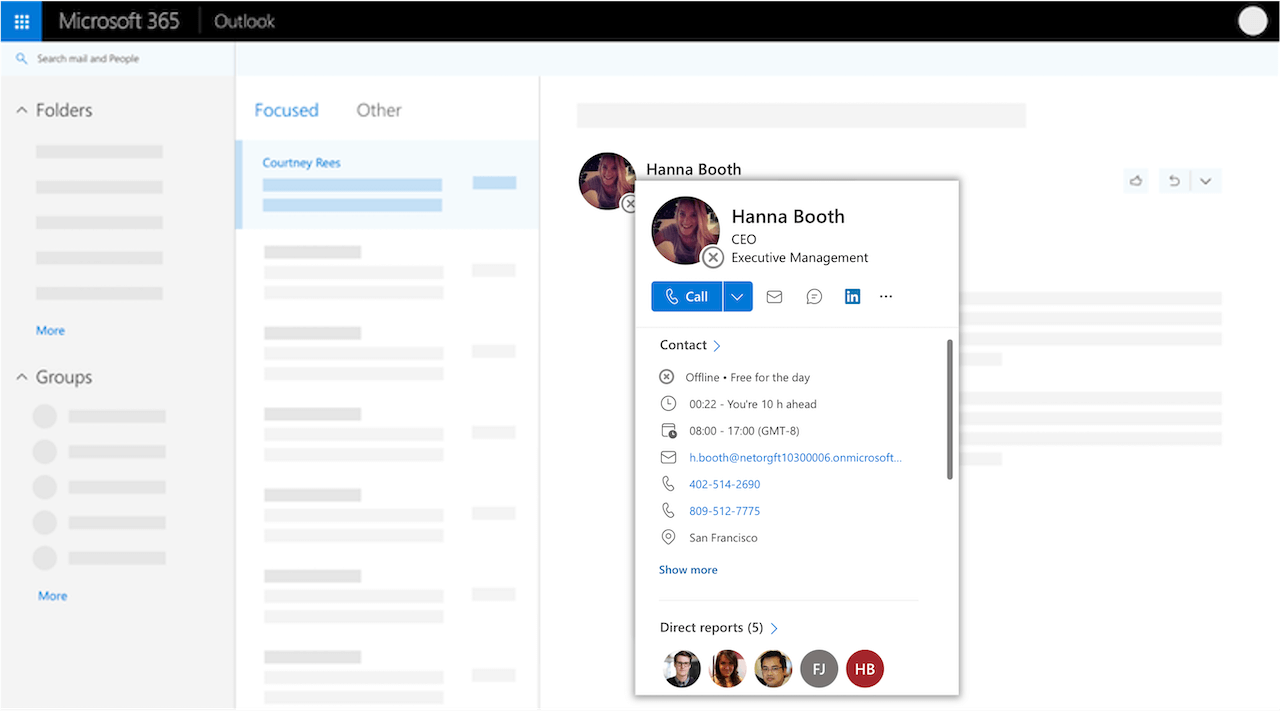
Before we delve into the specifics of using profile cards, let's clarify what they are. A Microsoft 365 profile card is a digital representation of an individual's professional identity within the Microsoft 365 suite.
It's a quick reference tool that appears when you select someone’s name or picture in various Microsoft applications, such as Teams, Outlook, or other Office services.
Profile cards provide a snapshot of professional information that can include:
- Profile Picture: A visual identifier for the individual.
- Contact Information: Email, phone number, and other means of communication.
- Organizational Role: Position in the company and details about direct reports or managers.
- Availability: Working hours and current status, indicating whether someone is busy, away, or available.
- Biographical Snippet: A brief "About me" section that can include personal pronouns, interests, and a summary of professional expertise.
- Collaborative Networks: Information on colleagues and teams the person frequently works with.
- Recent Interactions: Emails and shared documents that provide context for your professional relationship.
- LinkedIn Integration: Professional background and network connections, if the accounts are linked.
- Upcoming Events: Shared calendar events that help in scheduling and planning interactions.
The profile card adapts dynamically across Microsoft 365, ensuring you see the most relevant information based on where you’re accessing it from. This centralized hub makes it simple to learn about your colleagues and connect with them.
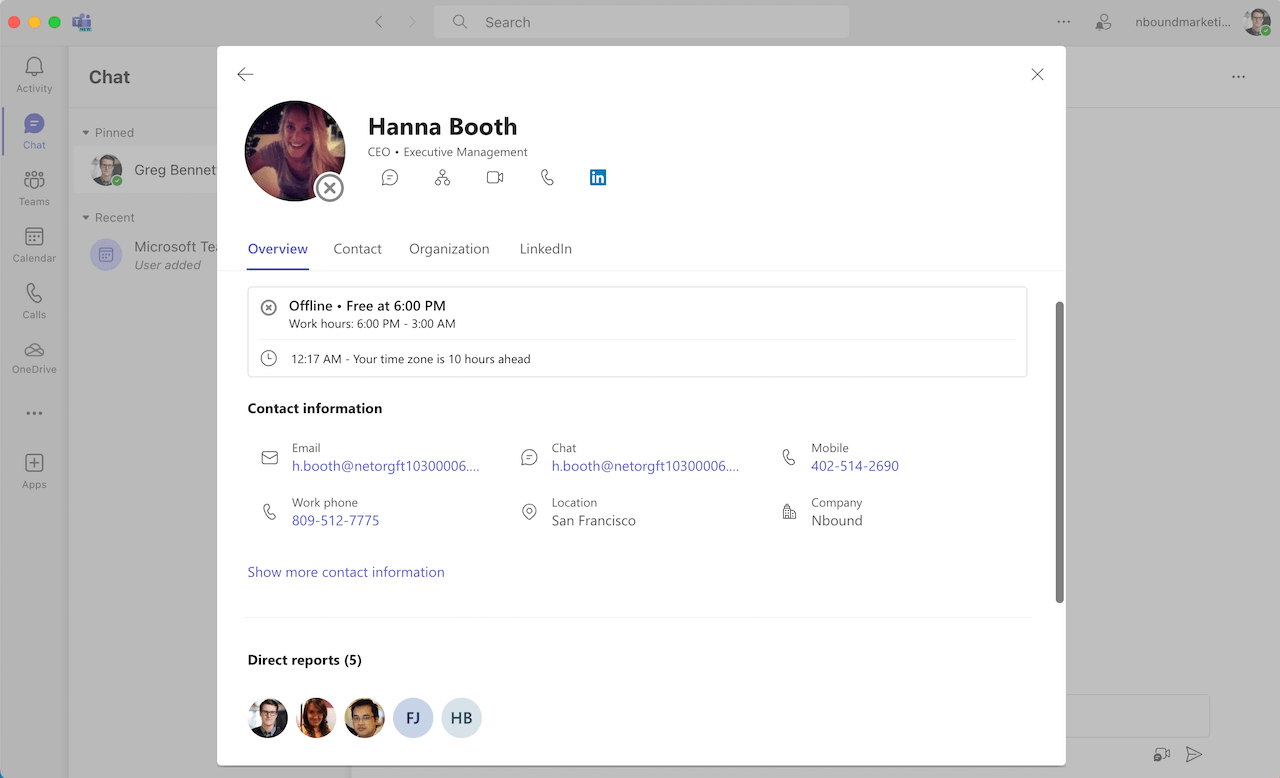
Getting Started: Accessing Your Profile Card
The first step is accessing your own Microsoft 365 profile card, so you understand exactly what it displays.
To view your card, simply hover over or select your name or picture within any Office application. You’ll see a preview pop-up that can include:
- Your profile photo and pronouns
- Contact details like email and phone number
- Your work location and availability status
- A brief “About me” bio
- Viva Topics you’re associated with
- Your place within the organizational hierarchy
- People you collaborate with frequently
- Recent interactions and shared files
- LinkedIn integration
- Notifications
Personalizing Your Profile Card
Don’t let your profile card display outdated information. Take a few minutes to update your photo, bio, and other details so your card presents your best professional self:
Updating Your Photo
- Click on your current profile picture in an Office app
- Select “Update your profile” then click the camera icon
- Follow the prompts to upload and adjust a new photo
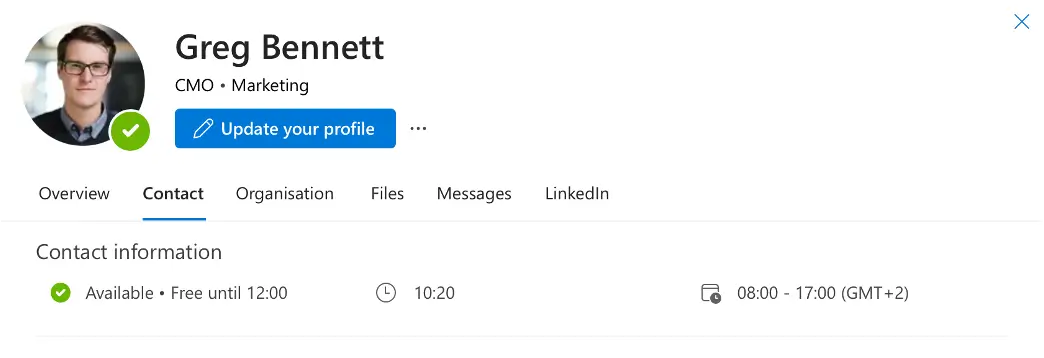
Refreshing Your Bio and Other Profile Details
- Access your profile card in an Office application
- Click the pencil “Edit Profile” icon
- Adjust fields like your bio, contact info, location, and more
- Control privacy settings by clicking the globe icon
Get Comfortable with Contacting Coworkers
Once your profile is polished, start utilizing cards to connect with colleagues. Click a person’s picture or name to view their card and quickly:
- Message them via call, email, Teams chat, or other means
- Check their availability status before reaching out
- See recent interactions and shared files for context
- Add or update their contact details
- View organizational relationships and connections
The more familiar you become with profile cards across Microsoft 365, the more deeply they’ll integrate into your daily workflows, facilitating fruitful collaboration.
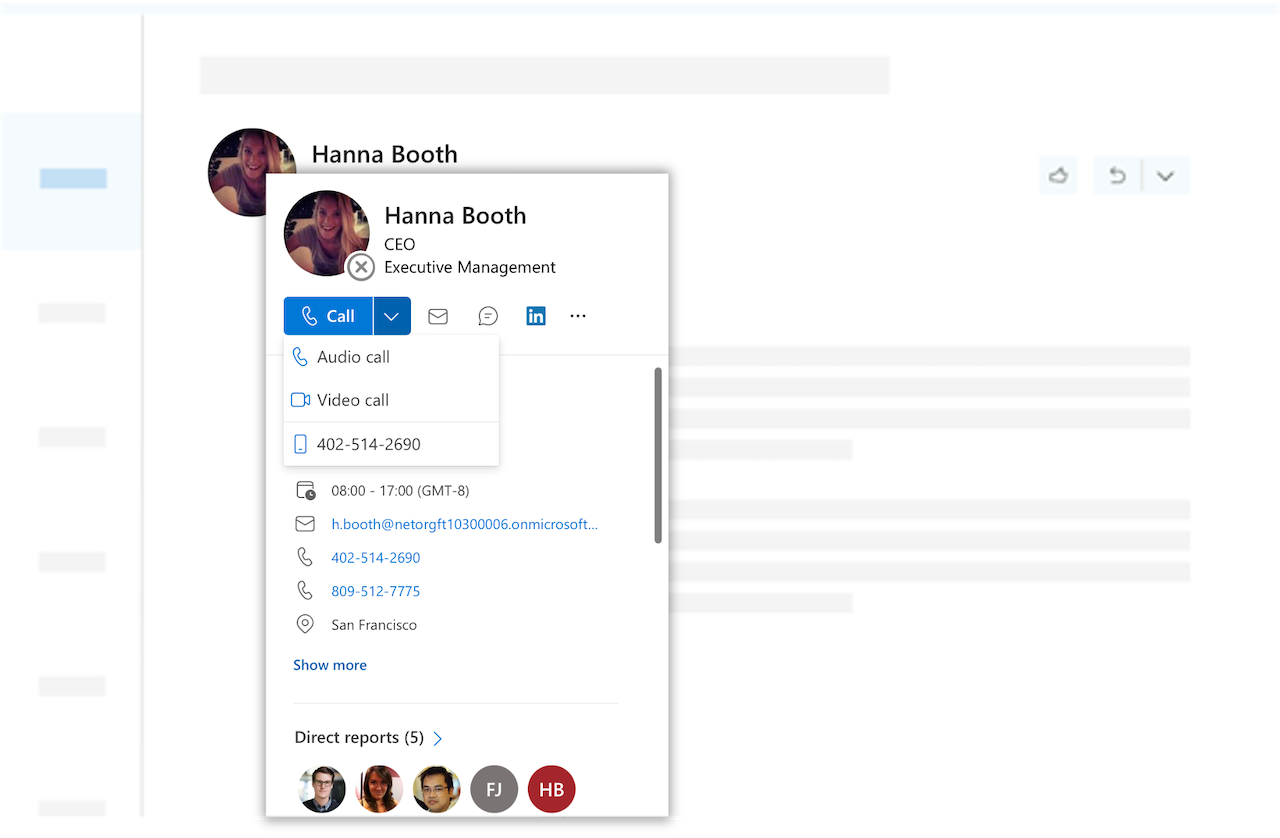
Limitations of Microsoft 365 Profile Cards
While Microsoft 365 profile cards serve as a convenient way to access a snapshot of an individual's professional information, they do have limitations, especially when compared to the more robust features offered by modern employee directory software. Let's explore some of these constraints:
Limited Customization and Detail
Microsoft 365 profile cards provide a standardized set of information that covers the basics but lacks the depth and customization that specialized employee directory software can offer. Enhanced employee profiles often include more detailed biographies, comprehensive work histories, and customizable fields that cater to the specific needs of an organization.
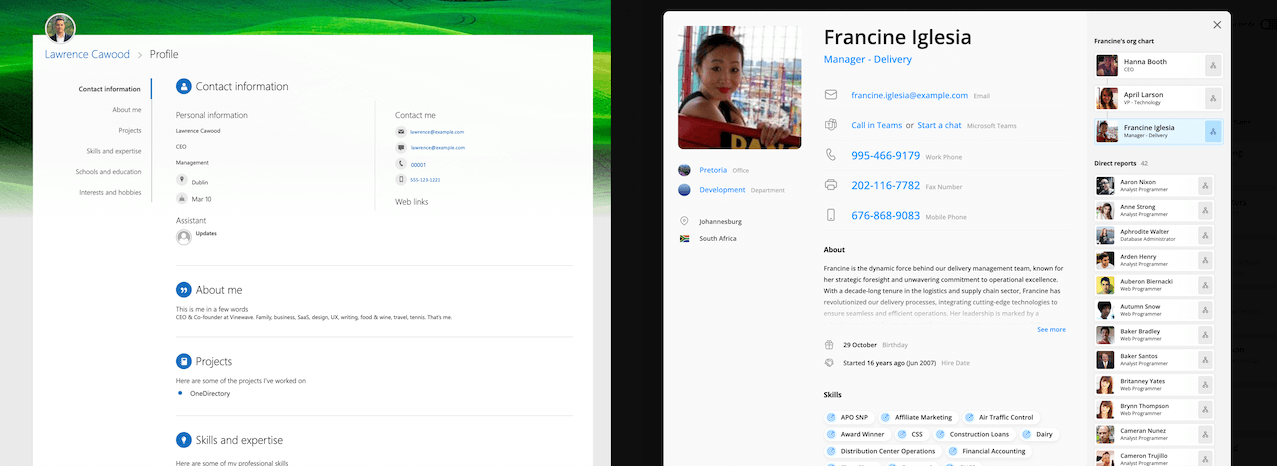
Integration with Other Systems
Modern employee directory software typically offers better integration with a variety of HR systems and databases, allowing for a more complete view of an employee's profile, including their skills, performance reviews, and learning and development records. Microsoft 365 profile cards are limited to the information within the Microsoft ecosystem.
Interactive Features
Employee directory software often includes interactive features such as organizational charts, skill searches, and the ability to connect with colleagues through various social features. Microsoft 365 profile cards are primarily static and don't offer the same level of interactivity or visual representation of an organization's structure.
Access Control and Privacy
Microsoft 365 profile cards have predefined privacy settings and access controls that may not align with every organization's policies. Enhanced employee directory platforms often provide more granular control over who can view and edit different aspects of an employee's profile, ensuring compliance with privacy regulations and internal policies.
Analytics and Reporting
Employee directory software may offer analytics and reporting capabilities that provide insights into the workforce, such as diversity metrics, talent distribution, and more. Microsoft 365 profile cards lack these analytical tools, offering only basic information without the ability to generate reports.
User Experience
The user experience with Microsoft 365 profile cards can be inconsistent across different apps and devices. On the other hand, modern employee directory software is typically designed with a consistent and user-friendly interface that enhances usability and engagement.
FAQs About Microsoft 365 Profile Cards
- Where can I find profile cards? They're available across Microsoft 365 apps, including Cortana, Dynamics 365 for Talent, and SharePoint Online, to name a few.
- Why the mix of private and public info? Profile cards display information based on user settings and administrative controls.
- Who are the 'Works with' people? This section shows individuals the person frequently collaborates with, based on organizational interactions.
- Presence status missing? Note that in Office version 16.0.13127.20408 and later, the presence status is no longer shown in the Members section.
- Time-related info source? This comes from the Outlook calendar.
- Available languages? Profile cards support multiple languages, enhancing accessibility for global users.
In Summary
Profile cards transform sterile names into multifaceted people, compiling the essential details needed to collaborate effectively. Make it a habit to access profile cards when working with colleagues in Microsoft 365. A few clicks is all it takes to unlock deeper insights into the people you work with each day.